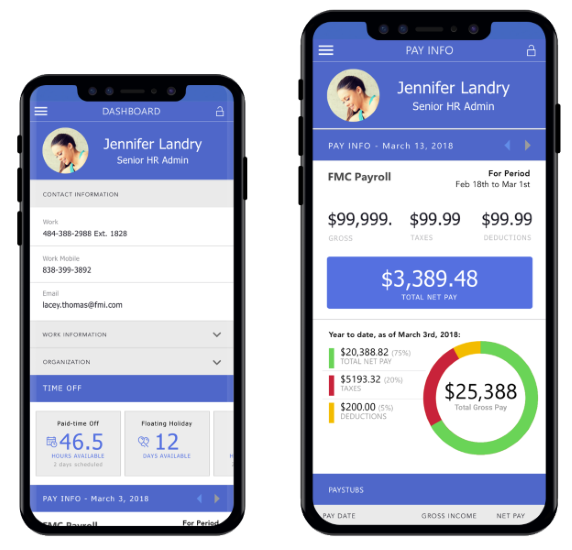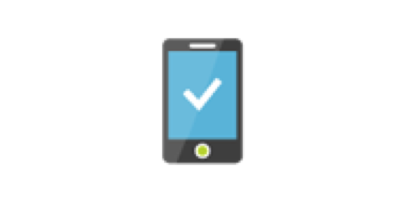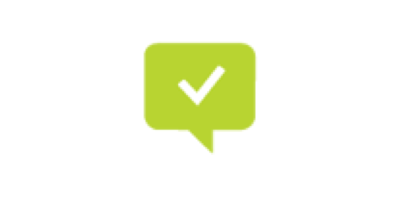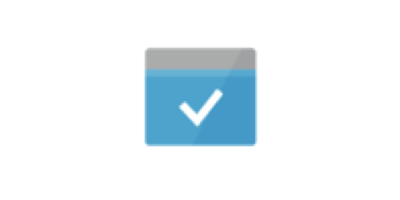Download FM App!
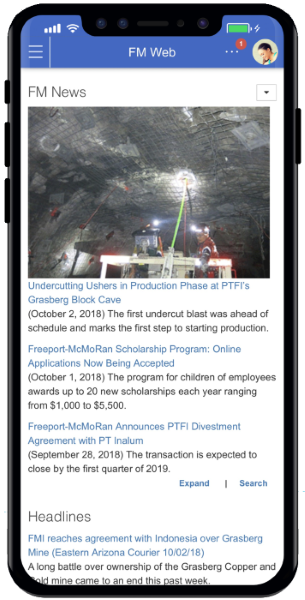
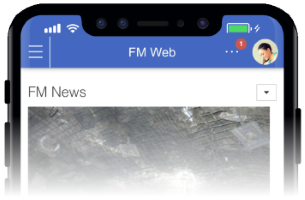
The FM App provides employees access to Freeport-McMoRan’s FM Web portal on your personal smart phone. Now available is the new Employee Self-Service (ESS) platform providing secure access to personal and company information at your fingertips. This device is not eligible to download FM App mobile app. Please access this page from your mobile device and you will be prompted with device-specific instructions.  Get iOS
Get iOS  Get Android
Get Android
Employee Self-Service
Personal information at glance
your address, emergency contacts, salary grade and ranges
Pay statement summary
current and past pay advices, year-to-date earnings and direct deposit information
Benefit elections
current benefit elections and dependents
Time-off status
sick and paid time-off balances, site-specific holiday calendars and time-off history
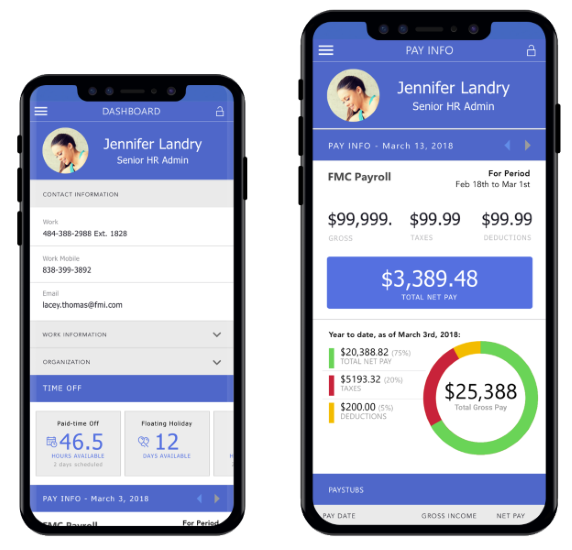
Other Features & Content
Applications/Services
Personalized access to all your important Apps, Services & Docs
People & Colleagues
Our colleagues application gives you immediate information to people important to you
News & Headlines
Corporate, Industry and Local News about Freeport at your finger tips!
Global Search
Search global Sharepoint content and documents including your own personal file library
Notifications
Immediate access to important alerts and notifications
Employee Self-Service
Secure access to personal and company information
Additional Instructions
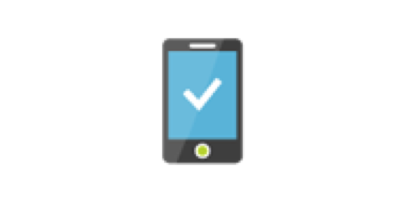
FMI login
To login to the app you will be prompted to enter your FMI Network ID and password. You will only have to re-enter your password when you change it every 90 days.
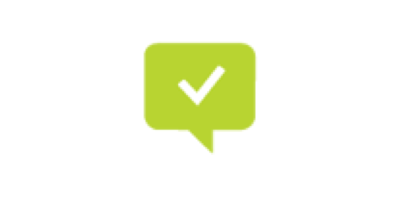
MFA Authentication
Multi-Factor Authentication (MFA) will be triggered every 14 days. You can authenticate using an App notification or by getting a phone call.
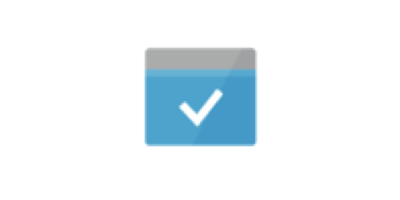
FM App Updates
When updates to the app required, you will receve a pop-up message. When you click approve on the pop-up message, updates to the app will be automatically loaded. These updates will keep the app functioning correctly and rendering data quickly.

Multi-Factor Authentication (MFA)
While we are excited to provide access to company and personal information through the ease of your personal computers and/or mobile smart phones, we are dedicated to protecting your data using secure technologies with modern conveniences.
MFA options
There are two options for using MFA. Option #1 to download the MFA Authenticator App is highly encouraged. This app is very easy to use to authenticate, plus it can be used to independently reset your network password!
- Option #1: Download and register the MFA Authenticator App. When MFA is triggered you will receive a pop-up message on your phone that will prompt you to ‘Approve’. Then you will be granted access to the app or service. For instructions to download the MFA Authenticator app, click here.
- Option #2: Register a mobile phone number. When MFA is triggered you will receive a phone call. Answer the call and follow the instructions to push the pound (#) key. Then you will be granted access to the app or service. To register your phone number, follow the on-demand registration instructions or click here for step-by-step instructions.
If you have questions or problems getting registered for MFA, please contact the MIS Help Desk at 602-366-7000.
Get In Touch
If you have questions or problems downloading or logging into the FM App, please contact the MIS Help Desk at 602-366-7000
iOS FM App Download Instruction
- Download FM App iOS
- Set Trust Settings
- You will get a notification that the developer of the app isn't trusted on your device. Dismiss this message.
- After you dismiss the message, go to Settings > General > Device Management. Under the "Enterprise App" heading, tap the Freeport-McMoran Copper & Gold profile and trust it.
Android FM App Download Instruction
- Download FM App Android
- Set Trust Settings On Android 7.0 and below
- Go to Settings > Security
- Enable "Unknown Sources"
- Download the application's APK file and tap on it to install
- Set Trust Settings On Android 8.0
- Open Settings > Apps & Notifications
- Expand the Advanced menu
- Choose Special App Access
- Select "Install Unknown Apps"
- Grant the permission on the desired app

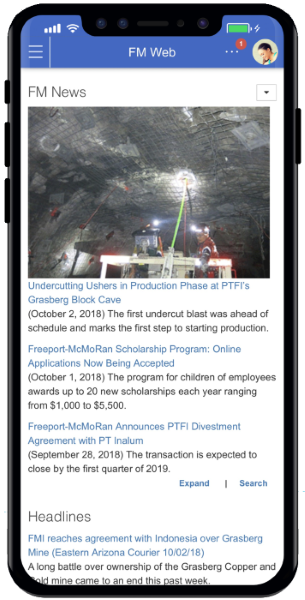
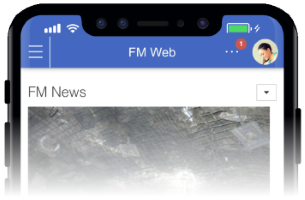
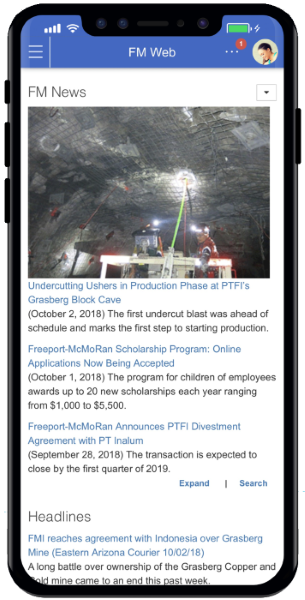
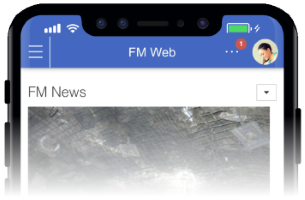
 Get iOS
Get iOS  Get Android
Get Android